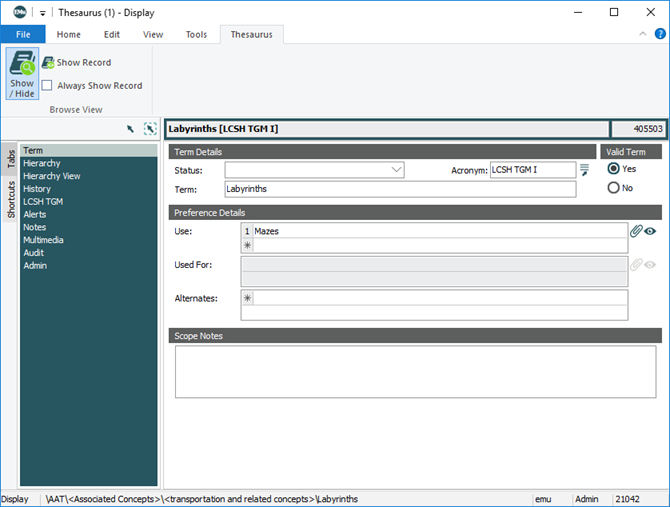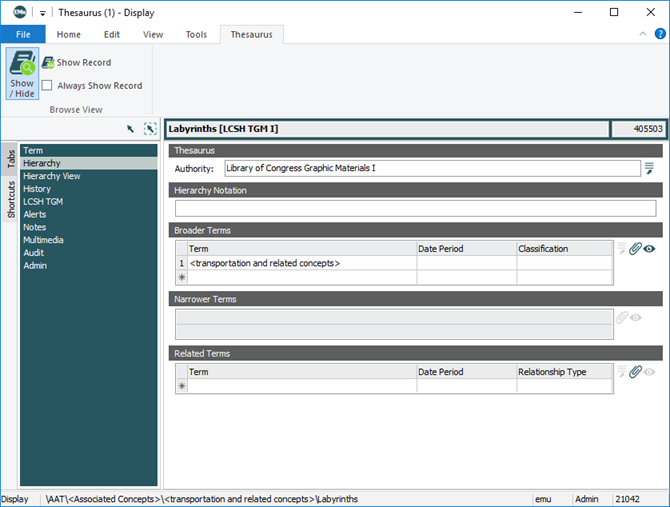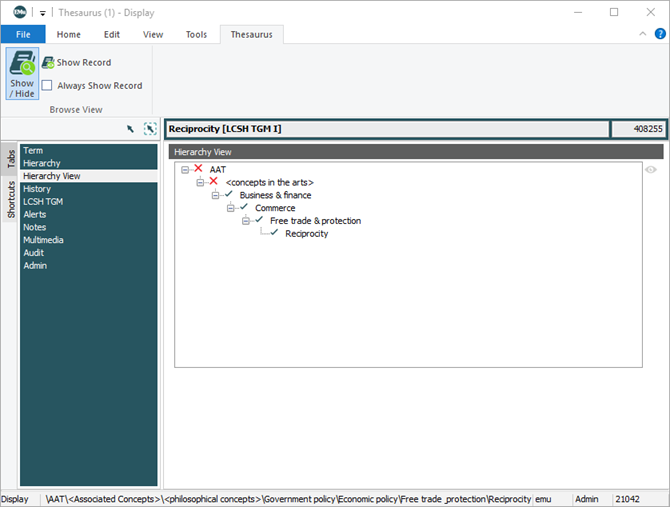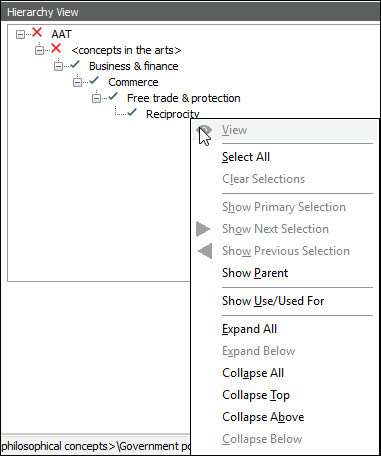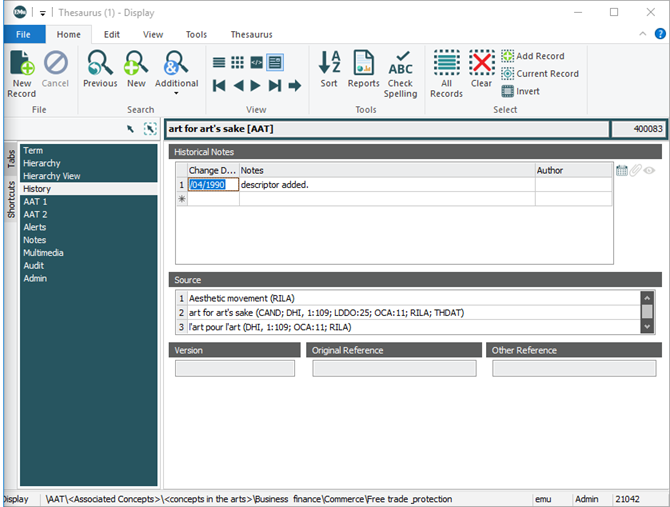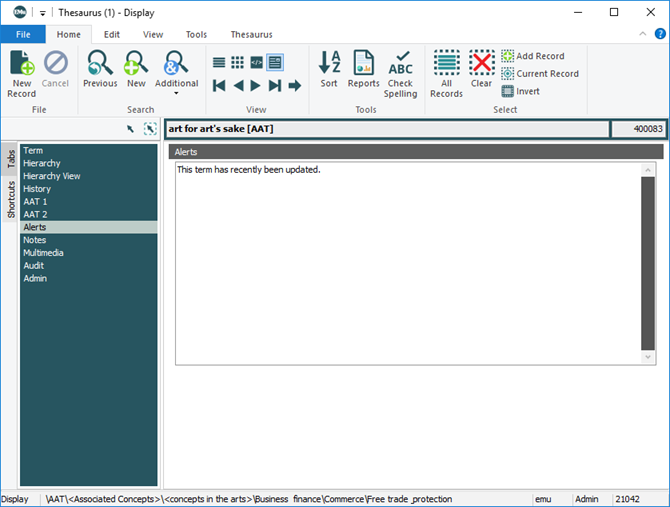The Thesaurus module stores one or more thesauri with lists of terms which can be added to Thesaurus-controlled fields in other modules (when describing or categorizing objects for instance). A Thesaurus-controlled field can be identified by the Thesaurus  button beside it. A thesaurus can be used when searching, creating and editing records.
button beside it. A thesaurus can be used when searching, creating and editing records.
Fields in other modules can be attached to the Thesaurus and configured so that only valid terms (as defined in the thesaurus) will be accepted into the field. This ensures consistency in terms used to describe objects and facilitates searching.
It is possible to import a commercial thesaurus or to develop one in-house. Each thesaurus is identified by a unique acronym, e.g. AAT (Art Architecture Thesaurus), LCSH (Library of Congress Subject Headings).
The Thesaurus module has a Browse View which provides a hierarchical view of all loaded thesauri. The Thesaurus module includes a Thesaurus tab in the Ribbon with options when using the Browse View.
Note: As every institution is able to customize EMu to suit its requirements, there are many different versions of EMu. Even where institutions have the same modules, the tabs included in each instance of the module may be different; and even where institutions have tabs with the same name, the fields on those tabs may be different. For that reason this section only provides a general description of modules.
| Tab | Description | ||||||||||||||||||||||||||||||
|---|---|---|---|---|---|---|---|---|---|---|---|---|---|---|---|---|---|---|---|---|---|---|---|---|---|---|---|---|---|---|---|
|
Term |
Holds Term details, including:
|
||||||||||||||||||||||||||||||
|
Hierarchy |
Holds Thesaurus details, including:
|
||||||||||||||||||||||||||||||
|
The Hierarchy View tab displays the expanded thesaurus hierarchy for a single term in a thesaurus (the current record). Unlike Browse View it:
In this example, we see the expanded hierarchy of the current record, the Reciprocity term: Multiple terms can be selected on the Hierarchy View tab using the Right-click the Hierarchy View to access a menu with options for interacting with a term and, more generally, the hierarchy :
Note: The Hierarchy View menu can be accessed by clicking anywhere in the Hierarchy View, however some options are only valid for a specific term. A greyed out option cannot currently be performed. In this case it is necessary to right-click a term in order to perform a menu action on that term.
|
|||||||||||||||||||||||||||||||
|
Term history details, including:
A term in a thesaurus may have many different statuses. For example it may start as a candidate term, then become a valid term, then get moved in the thesaurus hierarchy and finally be retired by having a Use reference placed on it. Each of these changes may be recorded on the History tab. This provides the user with fields to record the date of change, to make notes regarding what change took place and to record who was responsible for authorizing the change. By adding to these fields each time a change is made to a term a complete history of that term can be recorded: |
|||||||||||||||||||||||||||||||
|
Used to allow alert messages to be displayed if there is something unusual about a term.
|
|||||||||||||||||||||||||||||||
|
AAT1 |
This is a British English equivalent of the US English information. |
||||||||||||||||||||||||||||||
|
AAT2 |
This is a British English equivalent of the US English information. |
||||||||||||||||||||||||||||||
|
LCSH TGM |
Compatibility details with LCSH and TGM. |
||||||||||||||||||||||||||||||
|
MESH 1 |
MESH medical terms. |
||||||||||||||||||||||||||||||
|
MESH 2 |
MESH medical terms. |
||||||||||||||||||||||||||||||
|
MESH 3 |
MESH medical terms. |
||||||||||||||||||||||||||||||
|
Petrie |
|
||||||||||||||||||||||||||||||
|
Notes |
See Notes tab for details. |
||||||||||||||||||||||||||||||
|
Multimedia |
See Multimedia tab for details. |
||||||||||||||||||||||||||||||
|
Security |
See Security tab for details. |
||||||||||||||||||||||||||||||
|
Audit |
See Audit tab for details. |
||||||||||||||||||||||||||||||
|
Admin |
See Admin tab for details. |